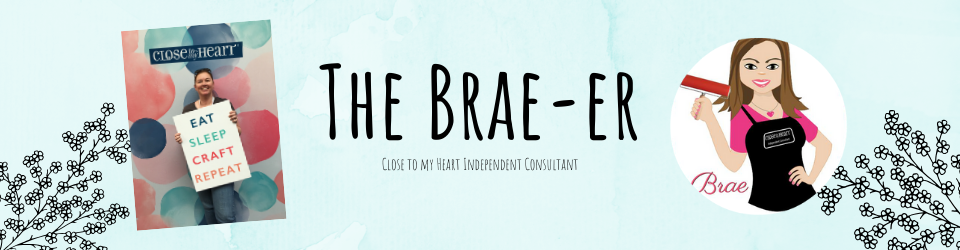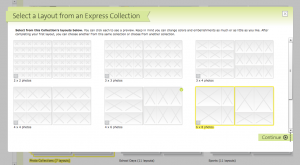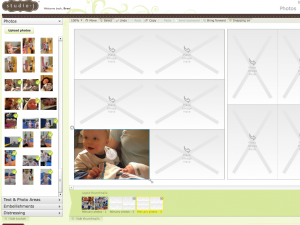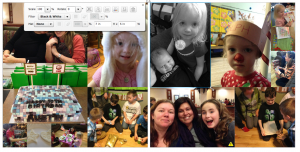Photo development is always something that scrapbookers do not take lightly! Finding a quality service that is quick, has great quality and a variety of sizes (or even the ability to create your own sizes) is rare. Wouldn’t it be great if you had something like this and it came right to your door within a week?!
We do- its called Studio J!
Let me take you step by step through the process. You can click on any of the photos to be taken to Studio J on my website- if it is your first time you will need to create an account (don’t worry it is free and you pay for nothing in the Studio unless you want to purchase it!)
You will create a project and title it whatever suits you- I chose ‘February Photo Development’ so that I knew what and when the photos were from.
You will be prompted to upload photos- you can do this now OR do it later. You do not need to wait for the photos to load before you move on in the project. They will continue to load as you work on the next few steps.
At your next screen you will chose to ‘Start with an Express Collection’
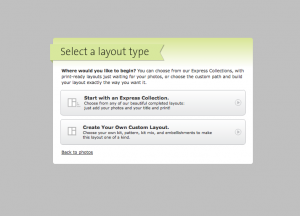
This is the screen you will see next- you want to select the collection that is ‘Photo Development’
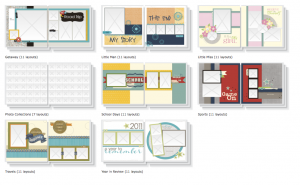
Your next screen will have you chose a layout to add your photos too- you will start with one but can add more as you work on your project. There are five different layout styles to chose from.
Now you can add more layouts OR add your photos- one thing to keep in mind is you need a minimum of four layouts in order to ship your order- this is easily done for most people 🙂
To add your photos just drag and drop them from the menu on the left (a check mark will appear once you have used them). To add another layout just click on the ‘Add Layout” button in the bottom right corner (and chose to work in the same express collection you are currently in).
Here is what a full layout will look like- don’t forget you can change the filter of your photos to black and white or sepia.
Once done you will chose the ‘Buy project’ button on the bottom right and the program will prompt you to ‘approve’ your layouts and then you can check out! You will have your goodies in a week and a file will be emailed to you with the JPEGs of all your purchased layouts.
Try it out ————-> Studio J
Until we craft again, The Brae-er